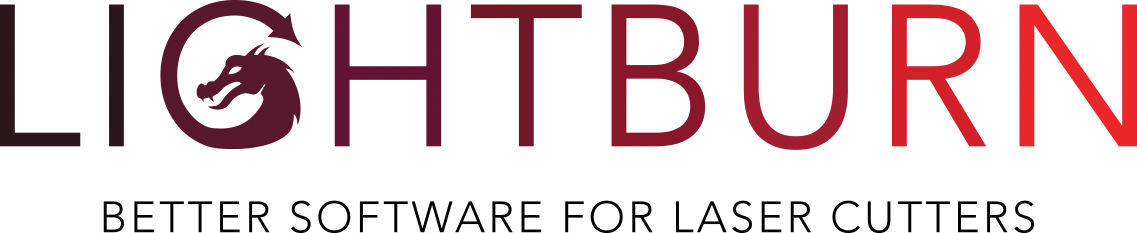How the LightBurn License Works
The short version:
- The license is perpetual (aka forever)
- Updates are annual
- You can install on up to 3 computers at once (3 "seats").
The details:
Is it a subscription? No. You pay once, the software will work forever as long as you have your license key.
How many computers can I use it on? The license lets you use the software on up to three computers at once, they don't have to use the same operating system, and a license can be easily moved if you get a new computer. New licenses automatically come with 3 "seats" (computers).
If you need more seats, or a floating license setup, we can do that too - contact us for pricing and details.
If you sell your laser and wish to sell your license along with it, that is permitted. Please note that it is not permitted to sell part of your license to someone else.
Does the license expire? The license key has an expiry date - a year from when you first activate it. When it "expires," it's still valid, you just don't get updates any more. If you download a version of the software released after your license expires, it won't work, but any version released before the key expired will continue to work.
How much is another year of updates? If you choose to renew for another year of updates, the price is $30. If you renew before your license expires, we'll add an extra two months. You can renew from this page.
Please note that the three computer limit doesn't mean you can only install the software three times - the license system in LightBurn keeps track of which computers you have the key installed on. If you get a new computer and want to move the license to it, just deactivate the old computer first. In LightBurn, go to Help > License Management, and click the Deactivate button. That will remove the old computer from your license, and then you can install the license on the new machine. If you ever have a hard disk fail, or sell a computer, we can remove the computer from the license for you, as long as we have your license key.
Where can I find LightBurn's EULA? You can find the LightBurn EULA in LightBurn's Help menu, or in our documentation.
License Management:
If you would like to transfer LightBurn to a new computer, and still have access to the old computer, you can deactivate it from within LightBurn using these instructions from our documentation.
If you don't have access to the computer, we have a customer-facing license portal that anyone can use to manage license activations. There are instructions for getting access here.
If you purchased your LightBurn license from another company, we'll need to assign your name & email to your license key. Email support@lightburnsoftware.com with your key, name, and email and we can do this for you.