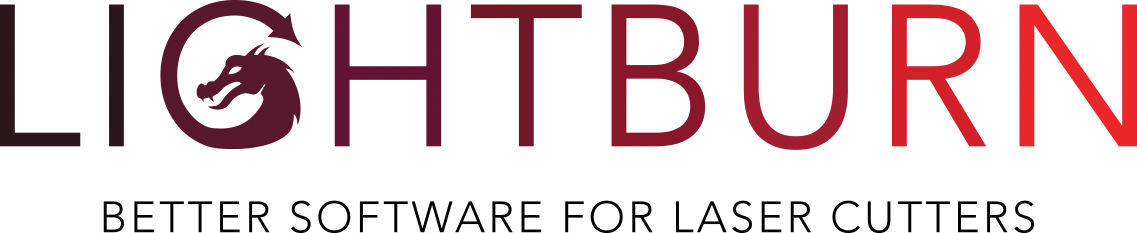This is a big one. First, for all the people waiting for rotary support, it's here.
Use Tools -> Rotary Setup to configure and enable it, enter the type of rotary you have and the measurements, and off you go. Ruida users are restricted to using the Y axis (the hardware doesn't support anything else), and for the moment we recommend GCode users stick to the 'A' axis, as the math for Y or Z usage might need tweaking. Please Note: Rotary mode is "sticky" and will stay on when you quit. This is great for people who use it a lot, but might be confusing for those who don't. We'll be making this more visible in the future, but wanted to get this release out for the people held up waiting for it.
Workspace Camera: This one is pretty huge, and we're excited about it. A first pass at the documentation has been written to walk you through setup and calibration. When properly configured, the workspace camera can be used to line up your work with real-world objects on the bed of your machine through a simulated top-down view of the workspace, regardless of the actual position of the camera. Good lighting and resolution is important.
Other additions:
- Imported object colors are matched to LightBurn palette colors, if possible, or assigned to remaining colors in order if not matched
- Flood-Fill mode for scanning on slower devices
- Ability to work in inches
- Improved Marlin support, with selectable baud rate
- SVG and AI exporter fixes
- Fixed save / restore of window position
- Significantly faster cut planning of complex files (7x speedup in test cases)
- Numerous other bugs fixed (see ChangeLog for full list)
As always, use "Check for Updates" in the Help menu, or download from our download page.