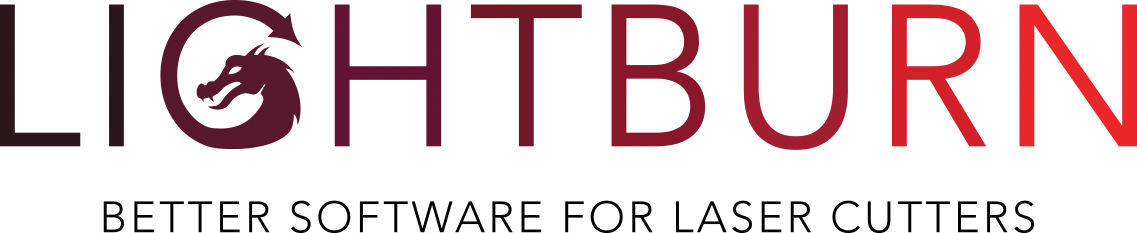There are lots of new things in this release, so we'll cover the big ones here, then list the rest. (for anyone anxiously awaiting the upcoming galvo/fiber release, this isn't it - not quite ready yet)
Users with multiple lasers
If you have more than one laser, and they're different types or wattages, there are new features in LightBurn that will make moving between them cleaner, and we'll be continuing to improve this in the future. Your speed / units settings are now remembered with the laser, so switching to a CO2 from a diode will switch you from mm/min to mm/sec (or whatever you use), and auto-load your material library for the machine. The specific windows enabled are also saved / restored, so the console window will hide for a CO2 system, and reappear for diodes.
Backup Text
If you use one machine to design, and another to run the laser, you might have run into the problem of not having the same fonts installed on the laser system, so when you load a project, the text looks wrong. This release of LightBurn stores a copy of the generated text shape in the project file, and will use that if it can't find the font. You can't edit the text, but for just running the file or tweaking cut settings, this will work, and should save you a few trips back to the house.
Backups & Browsers
Every once in a rare while, the preferences file in LightBurn may get corrupted. If this happens, the prefs get reset, so it might seem that you've lost all your devices and settings. LightBurn automatically creates backups as the prefs change, and stores the last 50, but it hasn't been obvious, or simple to find them. In this release, you go to File > Load prefs backup, and you'll see a browser that lets you see your backups by date. Choose the one you want and it loads it from there.
We've also done this for machine settings - Any time you change your machine settings, a backup is automatically created for those too. The backup browser in the machine settings window will let you walk through the list and load one easily.
Shear / Skew Tool
You'll notice a new pair of control handles in the edit window - these are for skewing shapes (technically called 'Shear').

Laser Tools / Center Finder Tool
The 'Tools' menu was getting a bit long, so we've taken things that are laser specific and moved them into the new 'Laser Tools' menu. Print and Cut, Rotary Setup, and the Camera tools are all there, along with some new ones, including the new Center Finder tool.

If you regularly work with round shapes, and need to center your work, this tool should help. You simply follow the prompts, jogging your laser to three points around the outside of the circle, and LightBurn will calculate the center for you and move the laser there automatically.
Material Test Generator
Many of you are familiar with test grids - a grid that lets you test a range of varying settings on a new material quickly, to help you find what works. We've added a generator for these that lets you choose which parameters to change, and their ranges, size, and more. It also gets around the 32 layer limit in Ruida hardware, so no more having to use Power Scale.

Import Text from SVG files
In an effort to improve overall use with other software, we've added the ability to import text from SVG files. This currently does not support embedded glyphs / fonts, but that is something we're working toward as well.
Image Adjustment Presets
The Adjust Image tool now allows you to save, export, and import presets - this makes it easy to store and re-use your favorite image adjustment settings, and makes it simple to share them with others.

Drag Handle Toggles
Since this one is among the first things you'll see, I figured I should mention it here too - we've added toggle switches to disable certain kinds of mouse actions in the edit window.

These appear in the bottom of the main display, and will let you selectively turn off the ability to move, scale, rotate, or shear shapes in the edit window. This is similar to locking shapes, but doesn't alter your file, and affects everything at once.
You'll also notice the toggle switches are a little cleaner, and easier to read (we hope).
Notable Fixes
GCode users will notice that as long as the 'Fire' button is enabled, the default behavior of LightBurn is now framing with the laser enabled at low power, no longer requiring you to hold the Shift key.
We received reports from a handful of users about issues with the load & save windows - sometimes it worked, sometimes it didn't. This has been fixed with this release. There were also some Mac users running LightBurn in Spanish, French, or Portuguese who weren't able to see the Rotary Setup window, and this is fixed as well.
Everything else
There's far too much to go into great detail here, so I'm going to follow with a list of all the changes, and we'll be posting a video over the next few days that walks through some of the changes as well.
And as always, thank you for supporting LightBurn.
Editor:
- Images are now supported by the Cut Shapes tool (only if not already masked / cut)
- Added 'Sort Cuts Last' to right-click menu in Cuts/Layers List (right-click on the header)
- Added toggles to disable Move / Size / Rotate / Skew controls in selection mode (global locks top prevent accidental actions)
- Added "Exit Array" option and better handling for invalid 1x1 virtual array
- Added Re-scan button to Laser window for LightBurn bridge devices
- Auto-reset right side dock tabs into compact form if it won't fit on your screen.
- Offset tool is a little faster, a little more accurate
- Added "Outer shapes only" option to Offset tool
- Added prefs backup browser/loader
- Added machine settings backup browser/loader
- Added drag & drop support for cut list ordering
- Added 'Bake' button to variable text window to bake variable text into project
- Added full-size pop-up preview to Art Library (on mouse hover), shows full title and size
- Added "Port open failed - in use?" message for GCode / serial devices
- Click+Drag to create curves in Line mode
- Added backup path to be used when moving a file to a system that doesn't have a font.
- Add image adjustment presets with import/export
- Cut library is now linked to device and will load according to chosen device
- Added Nesting feature using SVGNest
- Material library will now display fractions for 'Inch' mode users (for anything less than 1")
- Material library doesn't "fold up" when you change units
- Added optional entry title for "no thickness" materials, to help keep organized
- Material library preference is now saved / restored with each laser (changing to a new laser will load its material lib)
- Added centerfinder wizard for circle stock
- Add option for center finder to create T1 circle to represent stock
- Display memory error message in Adjust Image when output is too large for system memory
- Added 'Auto Group' function (under arrange menu - automatically groups shapes within other shapes that contain them)
- Added 'negate display' button to Image Adjust window
- Added mode status (rotary/Print & Cut/cylinder correction) to main window and framing
- Added duplicate option in right click menu for devices list.
- Added save and restore units per device
- Added checklist option to device settings
- Added new Shear (skew) controls
- Measure tool now remembers last position
- Added ability to drag artwork from desktop into open Art Library
- Material test tool now available on GCode / DSPs (bypasses Ruida layer count limit)
- Tweaked toggle switches to be more visually consistent with other apps
- Added Cut Shapes shortcut key (Alt+C)
- Save per-device dock panel state
- Bugfix: Fixed framing for tool layers and virtual arrays.
- BugFix: Grouping shapes on virt array properly removes those shapes from the array association now
- BugFix: Fixed cursor placement when tabs are in text
- Bugfix: Cut Shapes tool could be very off if multiple cuts intersected a long curve or arc
- Bugfix: Measure tool area calc was not including object scale
- Bugfix: Rubber-band frame now respects tool layer 'Frame' setting
- Bugfix: Arc fit tool (Optimize shapes) could produce an invalid path in rare cases
- Bugfix: Images set to "Fill Groups Together" now retain their group info, so 'Order by Group' now works
- Bugfix: Rotary setting and mirror flip are now checked if you click 'Start' and the laser was not synced before
- Bugfix: Tool layer frame toggle was not being saved
- Bugfix: Restore Note field in Contact tab of QR dialog
Import / Export:
- First pass at importing text from SVG files
- Added support for 'Vectornator' SVG exports
- Added support for absolute arcs when importing PLT / HPGL files
- Fixed color mapping so if two colors in an imported file are close, but not the same, they will get unique layers in LB if possible
- Added the option to export as PNG / JPG / BMP (if the selected object is a bitmap)
- Added support for importing of heirarchical SVG stroke/fill properties
- Added support for DXF 'ATTRIBUTE' objects
- Bugfix: SVG export containing compound path shapes would sometimes close the shape when they shouldn't
- Bugfix: DXF text imports were ignoring width scaling
- Bugfix: DXF text vertical alignment was incorrect for some device origins
- Bugfix: DXF 2018 format with embedded object tags on MTEXT would load incorrectly
DSPs:
- Show proper 'Ready' state on Trocen & TopWisdom devices when detected
- Added "99 files" message to Ruida to warn you if a send will fail due to full controller
- Tweaks for TopWisdom comms timeout
- Added ability to delete multiple files from DSP controllers (File list window)
- KT322N controller now uses U axis for Z moves, supports in-job Z moves
- Always send PWM frequency value if override set on any layer for Ruida
GCode:
- GCode devices will now always frame with the laser on if the Fire button is enabled
- Added support for TCP connections with GRBL / GRBL-LPC devices
- GCode devices will now run O-Frame at full curve resolution
- Added XTool support to 'Find my Laser'
- Added Z Focus Offset UI input for iLaser devices