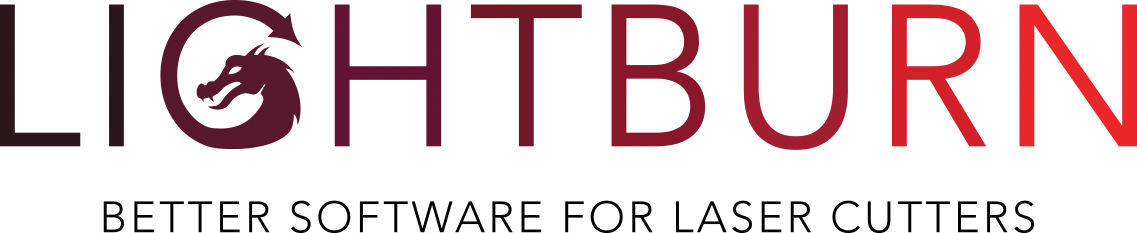First things first - License renewals, and an apology
It was brought to our attention that a few expired licenses had caused LightBurn to stop working for some customers, and it seemed they were being forced to renew. This was never our intention, so to correct that, this release will work for any customer, whether your license expired before it was released or not. Of course we'd love it if you choose to renew to continue getting new features, but it should be your choice.
The license screen has been updated a bit to make it clearer that an expired license is still a valid one, and to improve some other functionality and messages.
Now, onto the fun stuff:
Variable Text:
If you do any sort of production work, with date stamps, serial numbers, or batches of names, the new Variable Text feature might help you. LightBurn will dynamically substitute in content from a CSV file, the current date or time, a serial number, or even settings from the current layer, like speed or power. When creating copies with the grid or circle arrays in LightBurn, the text index can be automatically incremented for you, saving setup time.

CorelDraw Macro:
There's a new helper macro for CorelDraw, along with instructions on how to install it. If LightBurn is already running, it will import directly into it. If not, it will launch it for you, all with one button.

Image Enhancement:
Images in LightBurn can now be edge-enhanced without having to use external 'one-touch' style programs or scripts. The process, more commonly known as unsharp masking, is available on the Shape Properties in LightBurn, and can make a dramatic difference in engraving quality and detail, and it can be tuned to be as light or as heavy as you like. The image below shows the original on the left, and the enhanced version on the right:

Point & Click Help:
Sometimes, finding what you need in the documentation can be tough, so we've added Point & Click help to LightBurn - Point the mouse at something and hit the Help key (F1). If LightBurn knows where to find it in the help, it'll launch that page in your preferred web browser. We'll improving this over the next couple revisions of the software, but most of the big items in LightBurn are handled already.
Right-Click Menu:
The most common operations can now be accessed from a right-click context menu. Copy & Paste, Group & Ungroup, Convert to Path, and a few others are now available here.

New Cursors for Snapping:
Snapping to a node, an object center, or the center of a line are now much more visible, and a couple of new snapping behaviors have been added too. This one is the new midpoint snap, showing you that it's snapping to the middle of a line or curve:

Clip Rectangle for Image Trace:
When tracing images in LightBurn, especially with a camera capture, a new clip region helps capture only the part you want:

And much more...
There are lots more goodies and fixes in here, but we can't call out everything. A complete list of all changes in this release follows below. As always, you can use the Check for Updates feature, or download from our Download Page.
Thank you for supporting LightBurn.
Full list of changes in 0.9.05:
New Editor Features:
- Created CorelDraw Export macro & install guide, doesn't re-launch LightBurn if already running
- Added image enhancement shape properties (Unsharp masking)
- Added Variable Text: date/time, serial number, power/speed/interval, and CSV/merge
- Fixed a crash when rotating images and using pass-through
- Added right-click context menu to edit window (Cut / Copy / Paste / Duplicate / Select All / Group / UnGroup / Preview)
- Added "Show Properties" shortcut to right-click menu (for Shape Properties)
- Added 'Context Aware' help - hover the mouse over a control and press F1 to get help for it
- Added a "Help with Corel Macro installation" entry to help menu
- Added Line Midpoint and Curve Midpoint snaps
- Added context cursors for point snaps, shape creation tools & node editing
- Added "Save processed bitmap" function
- Added Lead In/Out feature for cuts
- Improved handling of license expiry and renewal flow, messages
- Added clip rectangle to trace dialog
- Rotary setup can now be done in inch or mm
- Added Focus Test feature
- Added toolbar button to switch units on the fly
- Hold Shift to drag nodes in X/Y/diagonal
- Convert to Path bakes variable text into the design
- Select Contained Shapes now works properly for curves too
- Improved path planning of nested grouped scanned shapes when using Order by Group
- Fixed linux camera alignment camera initialization issue
- Now deploying Linux as an AppImage, added application icon
- Added "Close paths with tolerance" dialog
- Fixed a bug where perforate settings could end up in the post-cut of Fill+Line mode
- Fixed a bug where doubling clicking a LightBurn file with a long name wouldn't load it (Windows)
- Fixed the "is newer version available" check
- Fixed a bug where the preview didn't always restore to the previous position
- Added a status message for auto-save, giving a visual indication of what's happening
- Fixed an issue with the preview when files contained infinitely short lines
- Added one more large tool button size in the toolbar scaling
- Adjusting color palette icon size with other tool button sizing from settings window
- Rotary Setup now hidden if no device is selected
Fonts and Text:
- Font selection now faster, doesn't weld or create undo entries when using the drop-list
- Fixed text line spacing when reading older files on systems with non-standard display scaling
- Font welded option will be auto-ignored for single-line fonts
- Multiple text objects can now be edited at once
- Fixed a bug where changing the "Welded" option on new text wasn't applied correctly
- Fixed an issue with text-on-path cursor for some origin settings
- Added text on path handling for Duplicate / Cut / Copy / Paste
- Enabled Paste action if there is text on the clipboard
Import / Export:
- Fixed a parse error with AI5 embedded image content
- Fixed a parse error in PDF/AI when encountering embedded stream after a number
- Improved SVG parsing of switch, defs, and use commands (instances)
- Discard empty polygon paths when importing SVG files
- Improved compatibility of exported DXF files with AutoCad
- Added Auto-detect option for DXF import units (not all DXFs will have units, but will use when possible)
- Added support for "rgb()" color notation in SVG files
- Fixed SVG export page view bounds
- Fixed a parsing issue for PDF 1.6 and newer
- Fixed placement of images imported from PDF files
- Fixed an issue parsing embedded images in Corel-exported AI files
- Added support for PDF CMYK-black image format
DSPs:
- Added rotary settings for Thunder Laser controller variant
- Fixed name of "door protect enable" setting for Ruida (was mis-labeled "Water Protection enable")
- Added 'Calc Time' button support in files list for Ruida controllers
- Fixed an issue with skipped layers for AWC/LO-X7 controllers
- Fixed incorrect machine setting of step length for AWC controllers
GCode:
- Fixed GRBL-M3 profile not turning off beam when doing Z moves between passes
- Better GCode controller communications / connection
- Added option to enable DTR for GCode controllers
- Added a flag to optimize Z moves for GCode devices
- Fixed a couple bugs in Marlin GCode output for scans (errors in rounded precision tracking)
- Updated Emblaser2 Wifi MAC address table (finds new Emblaser systems)